Using LONCANI Store coupons could be a great way to attract new customers for any particular occasion on your online shop. Suppose, you want to give our visitors and potential customers an offer or discount, so the coupon feature will easily help you to create coupons within your online shop.
So in this documentation, you’ll learn how to create & manage coupons easily.
How to Create Coupons
To create a new coupon for your store, navigate to Vendor Dashboard->Coupons. Then click on Add New Coupon.
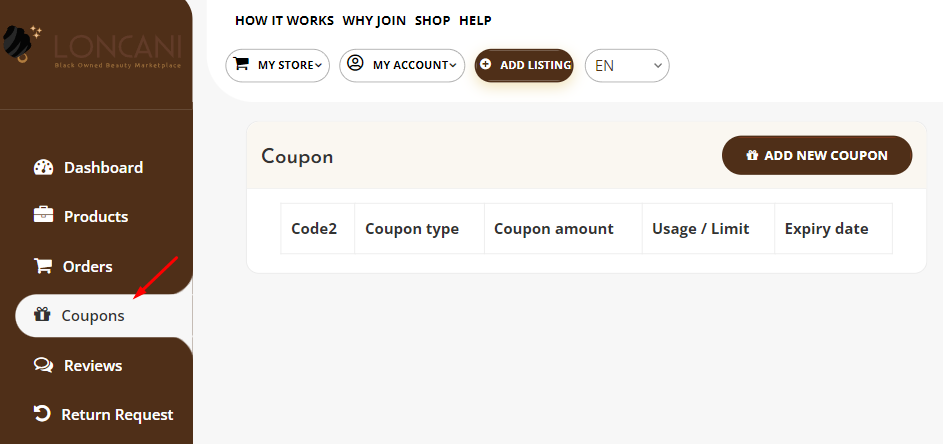
Next, fill the fields with all the details and then Add New Coupon.
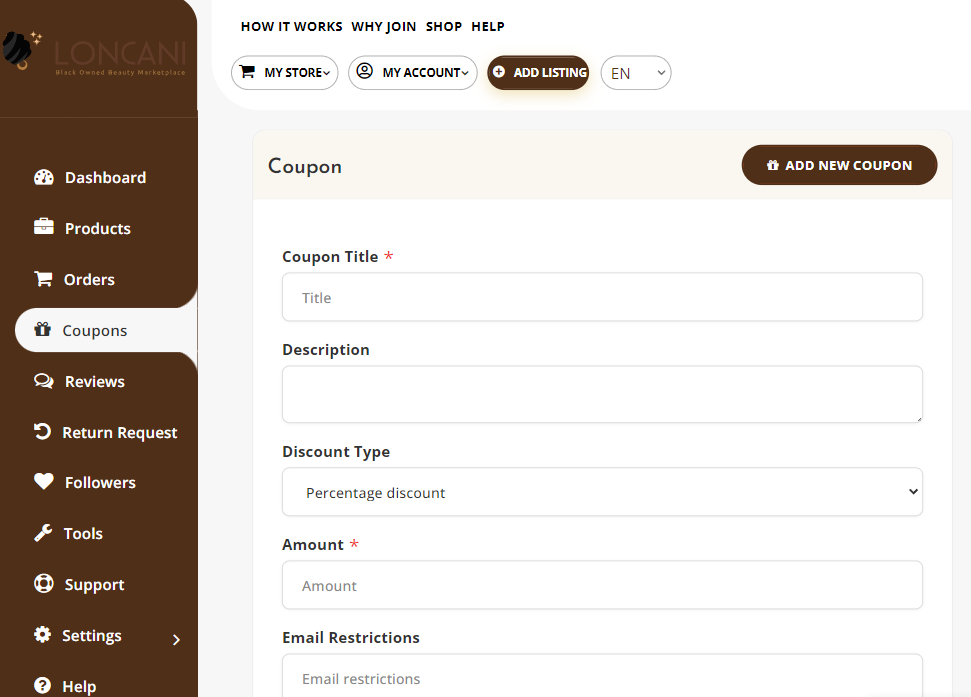
Essential fields at a glance:
- Coupon Title: Add the name you want to give your coupon.
- Description: In this field, you can add what the coupon is about.
- Discount Type: This drop-down lets vendors select between a percentage and a fixed amount for your discount.
- Amount: Add the discount amount (percentage/fixed) here.
- Email Restrictions: Choose to limit the coupon to certain emails if you like. If you insert an email then only customers with that email would be able to use the coupon.
- Usage Limit: Add the number here if you want to restrict coupon usage to a certain amount.
- Expire Date: If you would like for the coupon to remain usable only up to a certain time, select the expiry date from here.
- Exclude Sale Items: Vendors can select this checkbox if they want to opt-out sale items from the coupon offer.
- Minimum Amount: Select the minimum amount an order should be for a customer to apply for the coupon.
- Product: Vendors can select one, multiple, or all products they are selling at their respective stores.
- Apply for New Products: if you check this box then when a customer applies this coupon for a new product then the customer will get a discount according to that coupon.
- Exclude products: Vendors can also exclude the coupon from applying to a particular product or multiple products.
- Show on store: Select this checkbox to display the coupon code on your storefront.
Product (Fixed Amount) Discount
Fixed Amount Discount coupon means when a customer uses the coupon s/he will get a fixed amount discount mentioned on the coupon. Whatever the total order amount is s/he will get the same amount discount.

To use this option, select Product Discount from Discount Type drop-down.
This will also show when you view all your coupons from the Vendor Dashboard as Fixed Amount under Coupon Type.

Product Percentage (%) Discount
Product Percentage Discount means when a customer uses the coupon in his/her order then s/he will get a discount depending on his order total amount. He/she will get a discount of the percentage mentioned on the coupon of their total order.
To use this option, select Product % Discount from Discount Type drop-down.
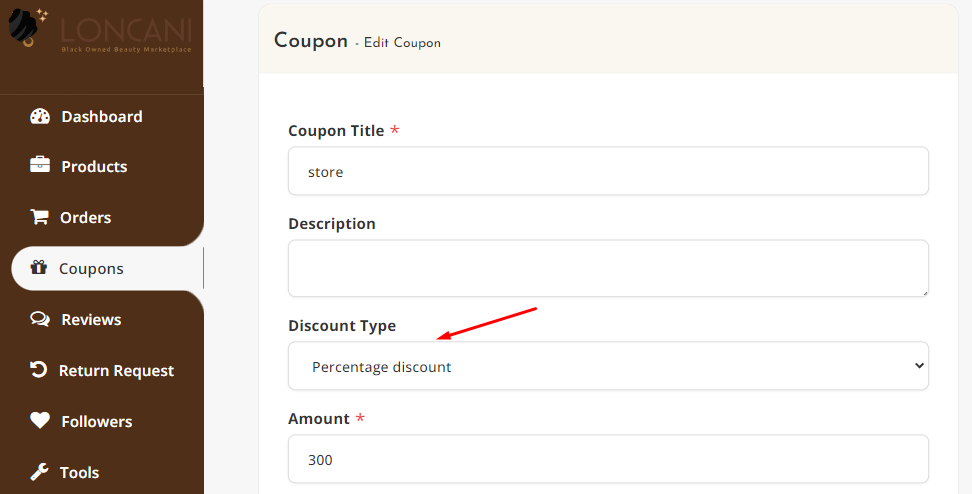
This will also show when you view all your coupons together from the Vendor Dashboard as Percent under Coupon Type.
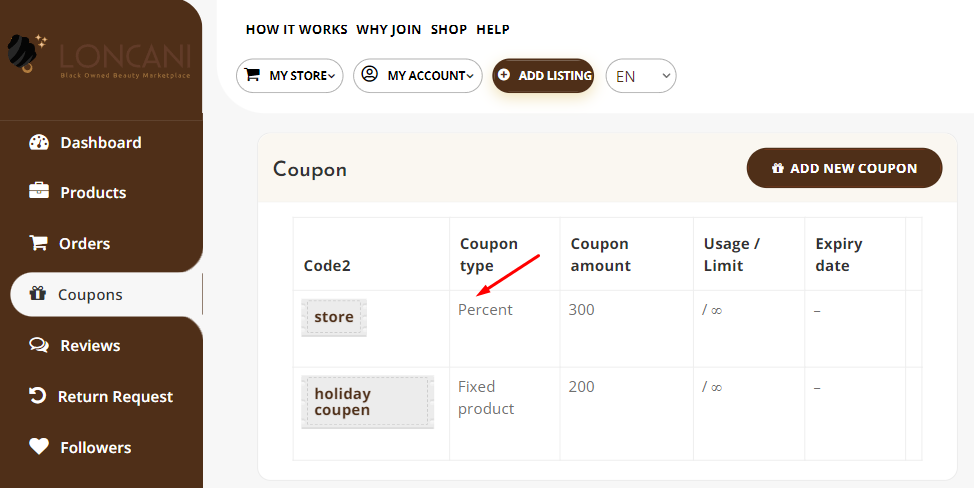
Fixed Cart (%) Discount
In the fixed cart discount, customers will get a fixed total discount for the entire cart. Let’s say if anyone purchases products and the cart contains two (2) t-shirts at $30 each = $60, a coupon for $10 off gives a discount of $10 for the entire amount.
So let’s see how to add a fixed cart discount on you online shop:
Select the Fixed Cart Discount from the drop-down menu.
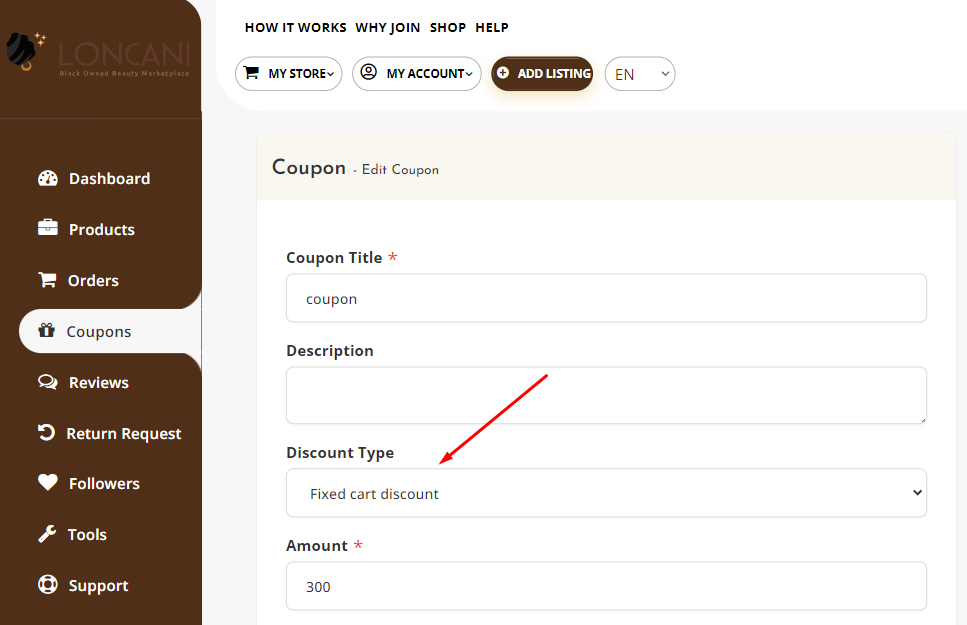
This will also show when you view all your coupons together from the Vendor Dashboard as Percent under Coupon Type.
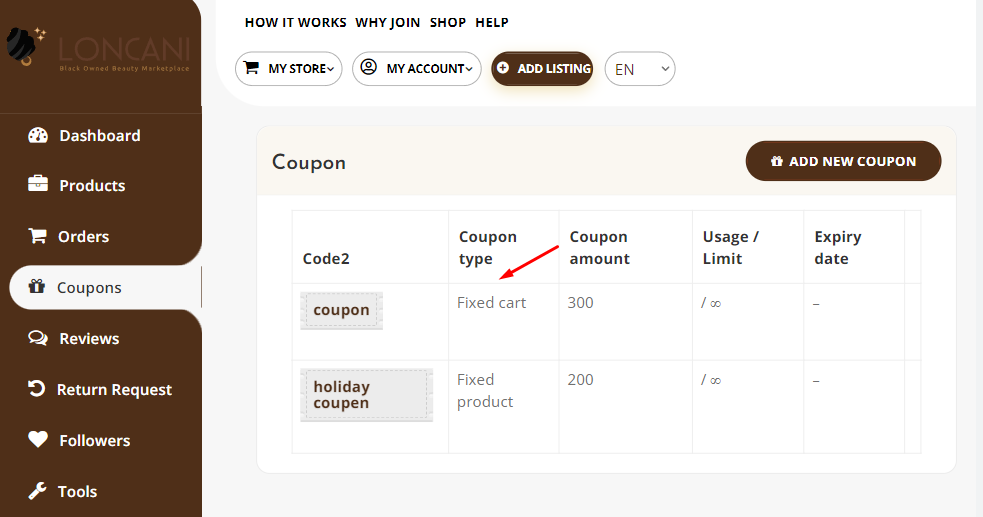
Show Coupon on StoreFront
You can show the coupon on the storefront by checking the last option on the add coupon page.
