Order page
The order page displays the order detail in the list. This page shows order number, order total amount, earned amount, order status, customer details, order date and order action. You could view order farther details, manage order status and delete order from order action.
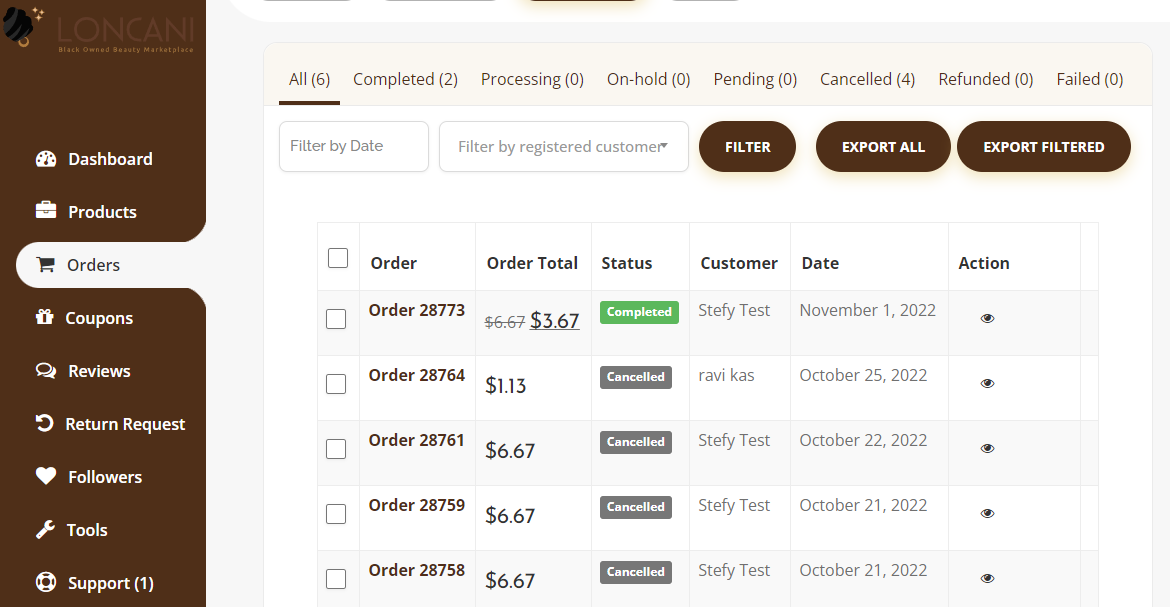
Order Status
You can view and process order status from the order listing.
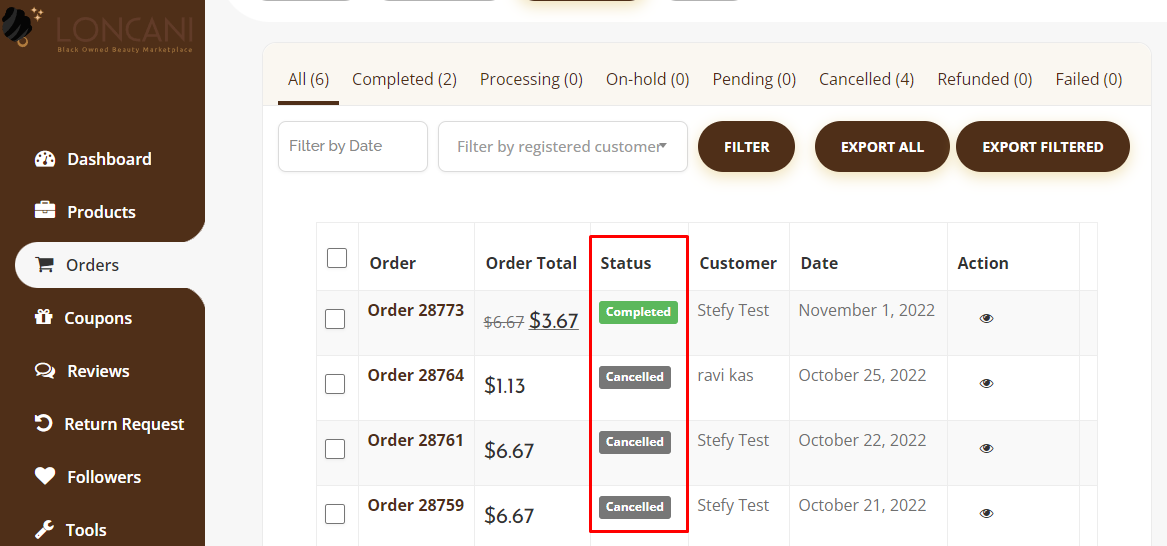
Order Note
In this section, you will be able to view the order status and notes. Notes are added automatically after you perform an action like changing order status, or adding a tracking number. You can also add a new note manually.
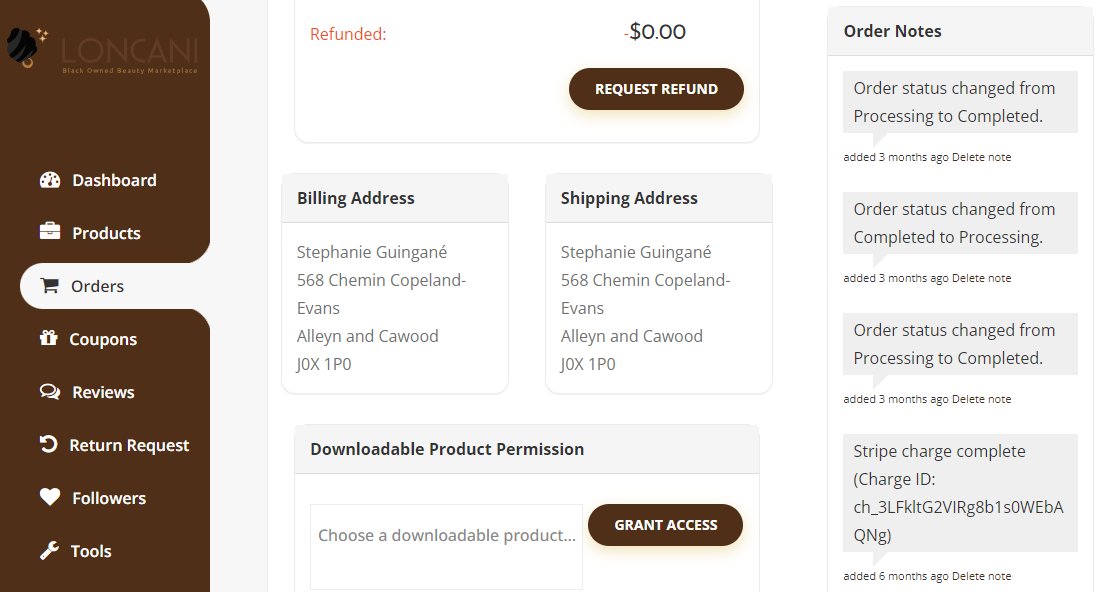
General Details
In this section, you will be able to view the order status, order date, earning amount from a specific order, customer ID, email, phone number, customer IP etc.

Download Permissions
You can manage download permission if the product you sell is downloadable. Something like an e-book. You can add or delete download files and control access to download the file.
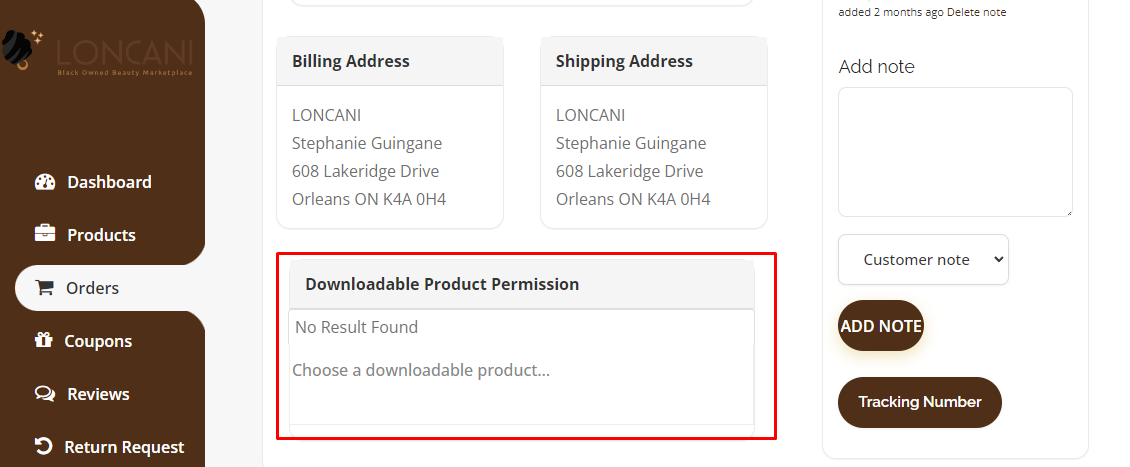
Shipment Tracking
For your customer to track their orders, navigate to your Seller Dashboard → Orders → Click on the order you want to add shipment tracking. At the bottom of the Order, you will find a button titled ‘Tracking Number'.
A new window will pop with three options. You can provide the shipping provider name or URL, tracking number and date shipped. After providing the information, click on the Add Tracking Details button.
The order details will be updated, and a new order note will be added containing the tracking details. Your customer will receive an email notification with the tracking number and the order status.